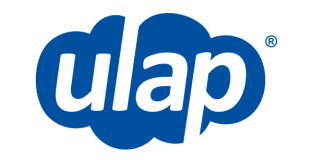Microsoft Teams is a powerful collaboration tool that enables team members to work together seamlessly, regardless of their location. One of the key features that make Teams a complete collaboration solution is its Voice Enablement capabilities.
With Microsoft Teams Phone, users can make and receive calls, manage voicemails, and leverage a range of advanced call-handling features, all from within the Teams app. In this article, we will explore some tips and tricks to help you get the most out of Teams Voice Enablement and enhance your collaboration experience.
Set Up Teams Phone for Maximum Productivity
Setting up Teams Phone is easy, but there are a few best practices that can help you work more productively. First, ensure that your audio and video settings are correctly configured, especially if you’re using a headset or other external devices.
Next, set up voicemail, call forwarding, and other call-handling options to ensure you never miss an important call.
Finally, use the Teams Phone app to manage your contacts and dial numbers more efficiently.
Use Teams Phone for Conference Calls and Meetings
Teams Phone is not just for one-on-one calls; it’s also a powerful tool for conference calls and meetings. When scheduling a meeting, include the phone number and conference ID so that participants can join using a traditional phone.
Teams Phone also allows you to dial into a meeting from your mobile phone, making it easy to stay connected when you’re on the go.
Leverage Advanced Features to Streamline Your Workflow
Teams Phone offers a range of advanced features that can help you work more efficiently. For example, auto-attendants can be used to route calls to the appropriate person or department, reducing the need for manual call handling.
Call queues allow you to manage high call volumes and ensure that calls are answered in the order they are received.
And interactive voice response (IVR) systems can be used to provide callers with a menu of options to help them reach the right person or get the information they need.
Integrate Teams Phone with Other Business Applications
Teams Phone can be integrated with other business applications to further streamline your workflow. For example, you can use Power Automate to create automated workflows that trigger based on specific call events, such as missed calls or voicemails.
You can also integrate Teams Phone with your customer relationship management (CRM) software to ensure that all customer interactions are captured and tracked.
Customize Your Call Routing and Queuing
Teams Phone allows you to customize call routing and queuing options to fit your business needs. For example, you can set up rules to route calls to specific departments or individuals based on the caller’s location or language preference. You can also configure call queues to include custom greetings, hold music, and estimated wait times.
By customizing your call routing and queuing options, you can improve the customer experience and reduce the time and effort required to handle incoming calls.
Use Teams Phone to Collaborate with External Stakeholders
Teams Phone allows you to make and receive calls from external phone numbers, which makes it an ideal tool for collaborating with customers, partners, and other stakeholders outside of your organization.
You can use Teams Phone to share information, coordinate projects, and resolve issues in real time, regardless of the location of the participants. By leveraging Teams Phone for external collaboration, you can improve communication, streamline workflows, and enhance your overall business relationships.
Voice Enablement is an essential aspect of Microsoft Teams that can help enhance collaboration, productivity, and efficiency. By following the tips and tricks outlined in this article, you can take advantage of the full range of Teams Phone capabilities and improve your collaboration experience.
Whether you’re working remotely, on the go, or in the office, Teams Phone is a versatile tool that can help you stay connected and work more effectively.